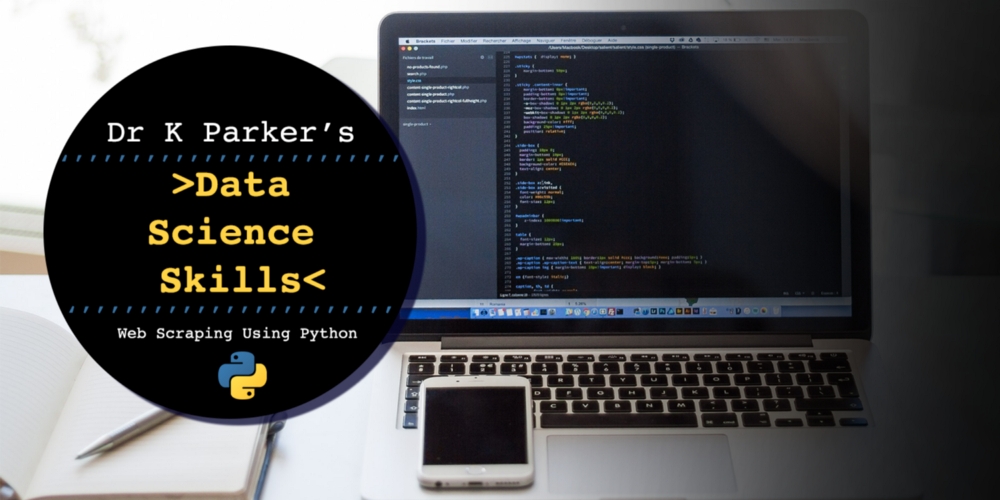Photo by Harpal Singh on Unsplash
When trying to create a favicon for my personal website I searched through a range of website to find a suitable way to do this and thought I’d add this tip here to make it easier to do again in the future.
Whilst there are tools online that easily convert your image to a favicon, it’s nice to be able to do the conversion locally, especially as the initial image I was trying to convert is my profile picture and I don’t feel entirely comfortable uploading this to a random website!
For mac users there are two options:
-
Export image with Preview
Whilst this method is straight forward, I’m getting an error when exporting so used method 2 below.
Open your image in Preview, goto File > Duplicate to create a copy. Goto File > Save to save this new image and when selecting from the Format drop down hold the option or alt key. To save a Favicon select ‘Microsoft Icon’ and save! As mentioned above, I was presented with an error on saving so searched for an alternative method.
-
Using
imagemagickInstall imagemagick and it’s dependent package ghostscript.
brew install imagemagick brew install ghostscriptRun the following command:
magick image.jpeg favicon.ico
In one simple line, once imagemagick has been installed, your image can be converted to a favicon and easily added to your website!
Kerry Parker
Data Engineer with PhD in Physics. Interested in all things data, personal development and productivity, see more posts on Medium.